Printer Solutions: Expert Help & Curated Catalog
Your one‑stop resource for printer troubleshooting, helpful how‑tos and a curated selection of reliable printers.
Browse Catalog Troubleshooting
Common Printer Issues

Printer Offline
- Ensure the printer and router are powered on
- Verify Wi‑Fi connection on the printer control panel
- Restart the printer and reconnect in your OS

Paper Jam
- Turn off the printer and unplug it
- Remove jammed paper from rear/back tray gently
- Reload paper stack correctly before printing

Scanner Not Working
- Check USB/Wi‑Fi connection to your computer
- Install or update scanner drivers
- Restart the all‑in‑one and scanning app

Ink/Toner Not Detected
- Reinstall cartridges securely in their slots
- Clean cartridge contacts with lint‑free cloth
- Use genuine or compatible cartridges
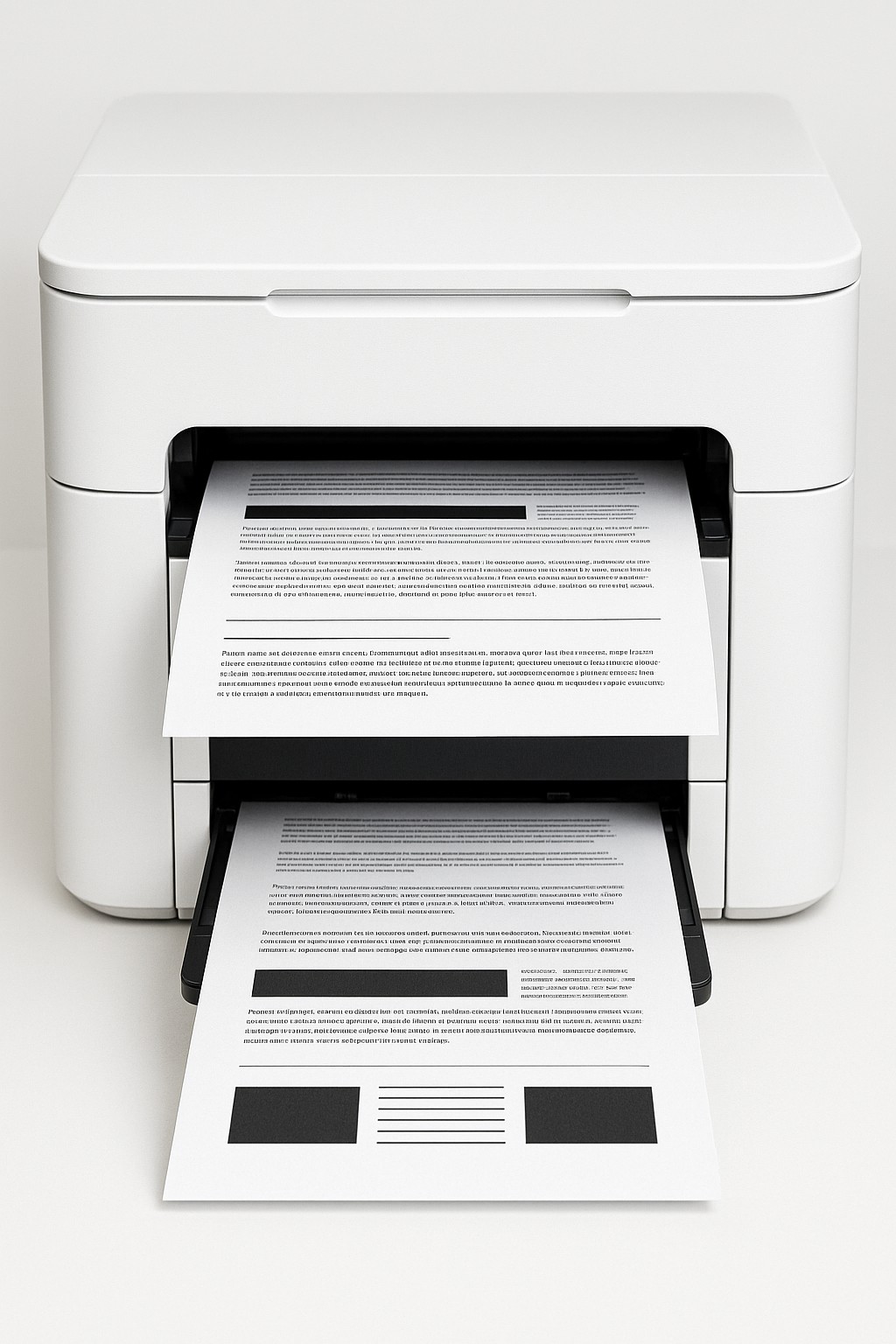
Streaks or Faded Prints
- Run nozzle check & cleaning routine
- Ensure inks haven’t run dry
- Select correct media type in print settings

Duplex Not Working
- Enable two‑sided printing in printer preferences
- Check that the paper type supports duplex
- Clean the duplexing rollers if needed

Error Codes (0x…)
- Note the exact error code shown
- Reset the printer by powering off/on
- Consult your manual or support page for code meaning

USB Not Recognized
- Try a different USB port or cable
- Reinstall printer drivers
- Restart your computer and printer

AirPrint Not Found
- Make sure the printer and iOS device share the same Wi‑Fi
- Restart the printer and iPhone/iPad
- Ensure AirPrint is enabled in printer settings

Firmware Updates
- Check for updates via printer’s control panel
- Download firmware from manufacturer website
- Install updates following on‑screen prompts

Can’t Add on macOS
- Update macOS and download latest drivers
- Reset the printing system (System Settings > Printers & Scanners)
- Add printer via IP address if not auto‑detected
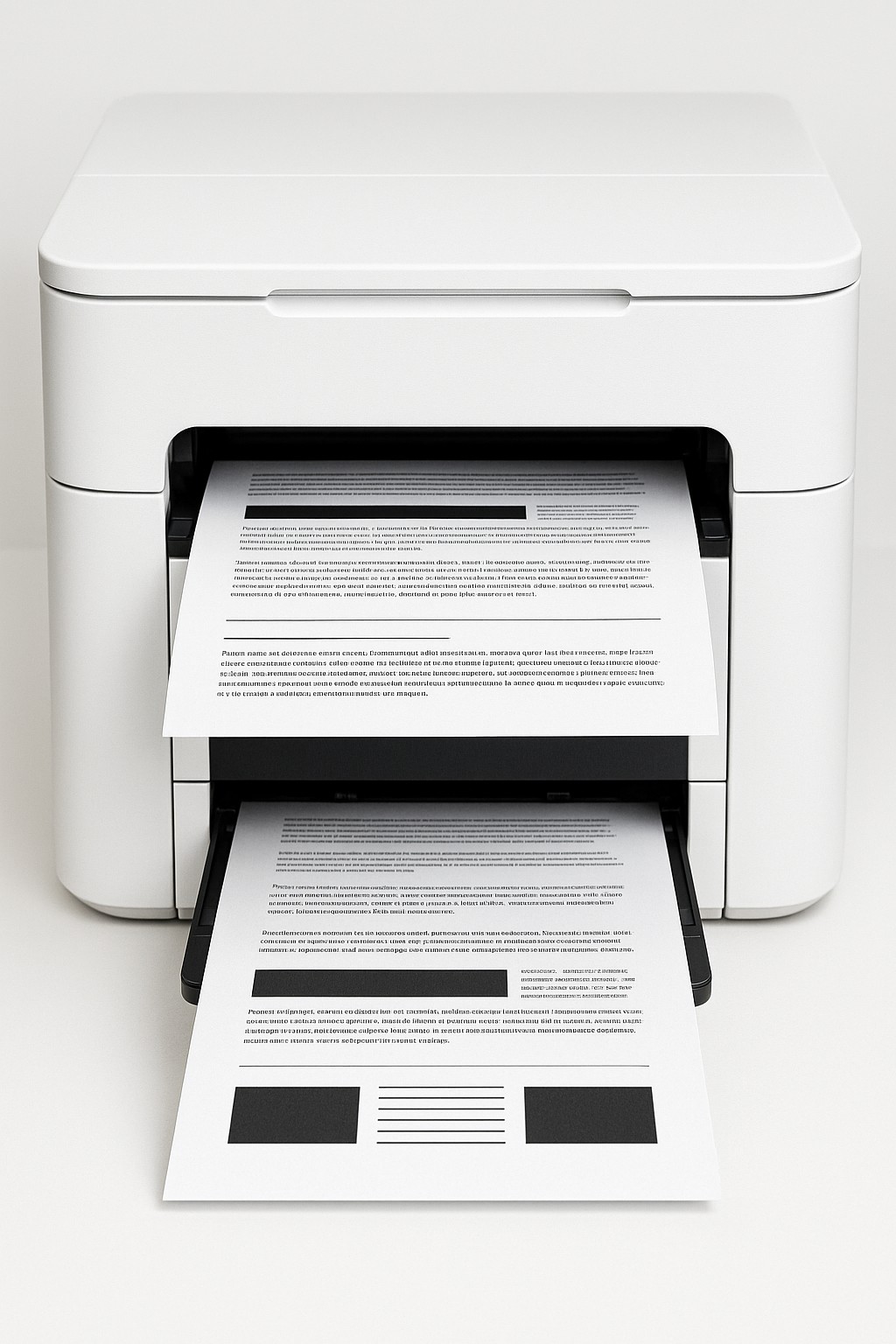
Alignment Failed
- Ensure paper is loaded correctly
- Run the alignment procedure again
- Clean print head if errors persist
Helpful Guides

Fix Wi‑Fi & Offline Problems
Troubleshoot connectivity issues and get your printer back online.
Read Guide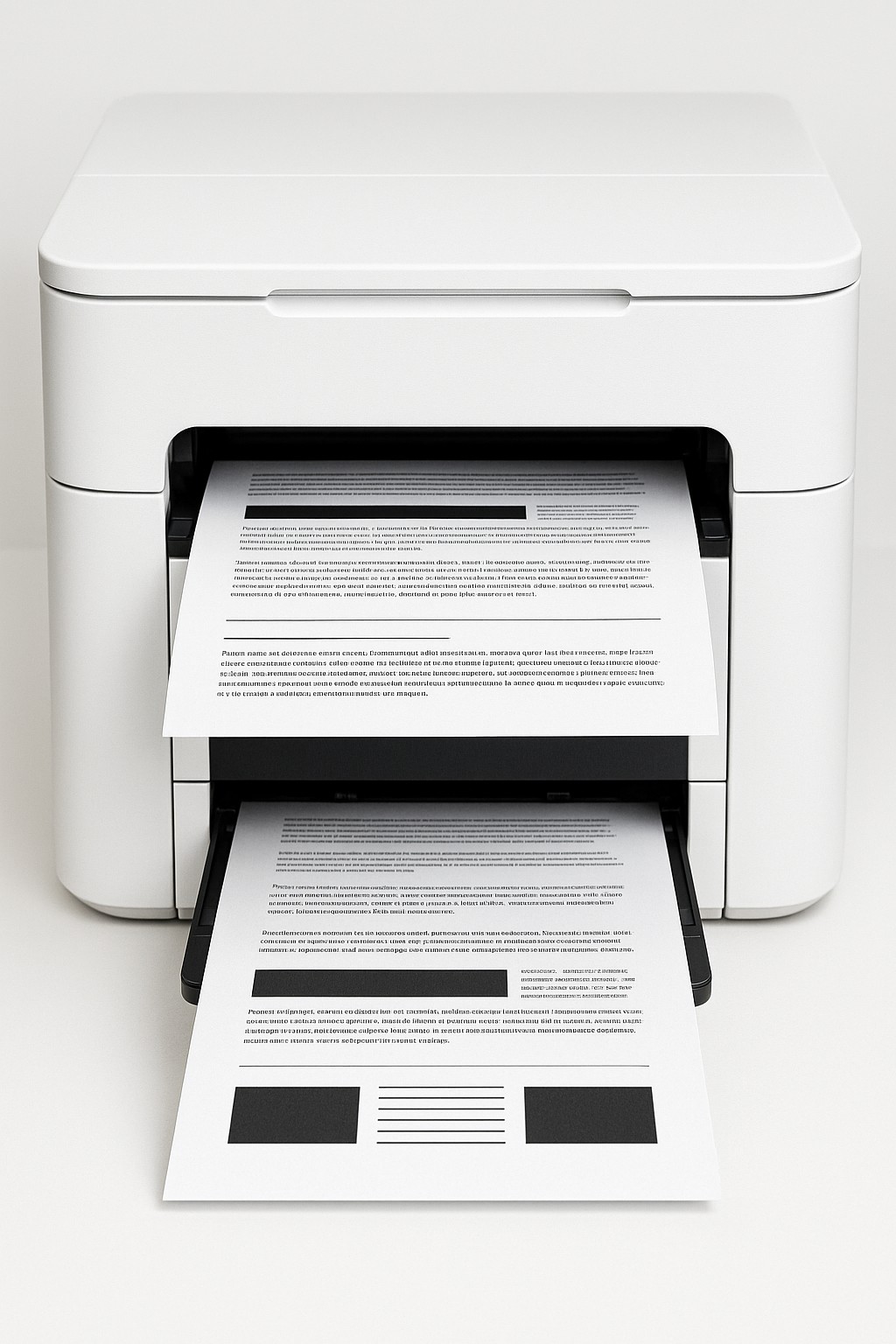
Featured Products

TR8620a Wireless All‑in‑One
- Print/Copy/Scan/Fax
- 20‑sheet ADF & Duplex
- 15/10 ipm (mono/color)



Frequently Asked Questions
How do I install printer drivers?
Visit the manufacturer’s support website and download the latest drivers for your operating system. Run the installer and follow the on‑screen instructions. On macOS you can also add the printer from System Preferences and drivers will install automatically.
What is a duplex printer?
A duplex printer can automatically print on both sides of a sheet of paper. Enable “two‑sided” or “duplex” in your print dialog to save paper and time.
Do I need to use OEM cartridges?
While third‑party cartridges may work, OEM ink provides the best reliability and print quality. Using off‑brand cartridges can sometimes trigger error messages or clog print heads.